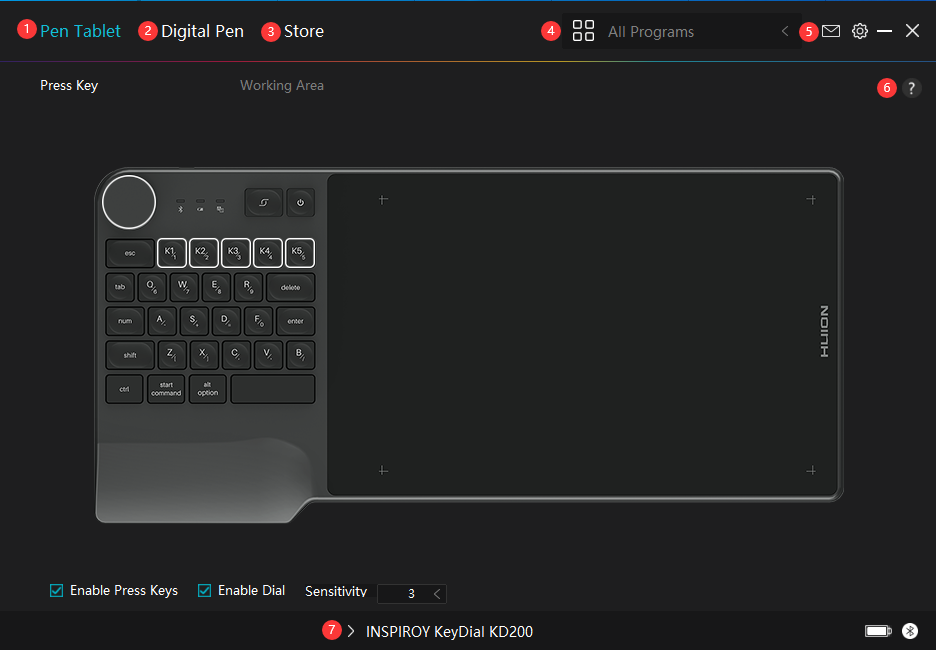
1. Pen Tablet
Pen Tablet function setting interface, the users can set the tablet function on this interface, such as Press Key, Dial and Working Area.
2. Digital Pen
The users can set the Pen function on this interface. About Press Key, Mode selection, Pressure Sensitivity Adjustment and Pressure Test.
3. Store
Huion Store is where you can get the latest information about the product such as its FAQ or sales promotion. In addition, you can also purchase Huion’s other products or accessories here.
4. Add Programs
1. Some programs which have already been opened will appear for you to choose from after clicking Add a Program on the screen. For more programs, click Browser and choose the item that you want to get it added.
2. You can set different functions for different programs. Functions of the press keys change automatically as you switch from one program to another.
3. When you select All programs, the functions of press keys that you set are valid for every program. By clicking Add a Program from the drop-down list, you can set the functions for a specific program and hence have unique settings for different programs. After that, when you launch a specific program, the Driver will automatically recognize it and the setting features will change to its corresponding ones.
5. Setting
Users can set the functions of a driver on this interface, including check out Device information, Backup setting, General setting, Diagnose, and its version.
6. Common Problems
Click “?” and jump to Forum in our website https://support.huion.com/en/support/home to get a user manual and feedback.
7. Switch between Devices
The Driver is able to support two devices at most. Functions of them can be customized by users respectively. When switch to one of them, functions change to its corresponding ones.


