-
Product Overview
- Product Connection
-
Driver
-
Function Setting
- Specifications
Press Key
You can customize the functions of these buttons according to your own habits, and you can uncheck "Enable press keys" in the lower left corner to turn off the button function.
Place the cursor on a key to check its default value. Click the key for a pop-up dialog box and then set the function.
You can enter a name for the keystroke, then select the property of the keystroke and customize the function.
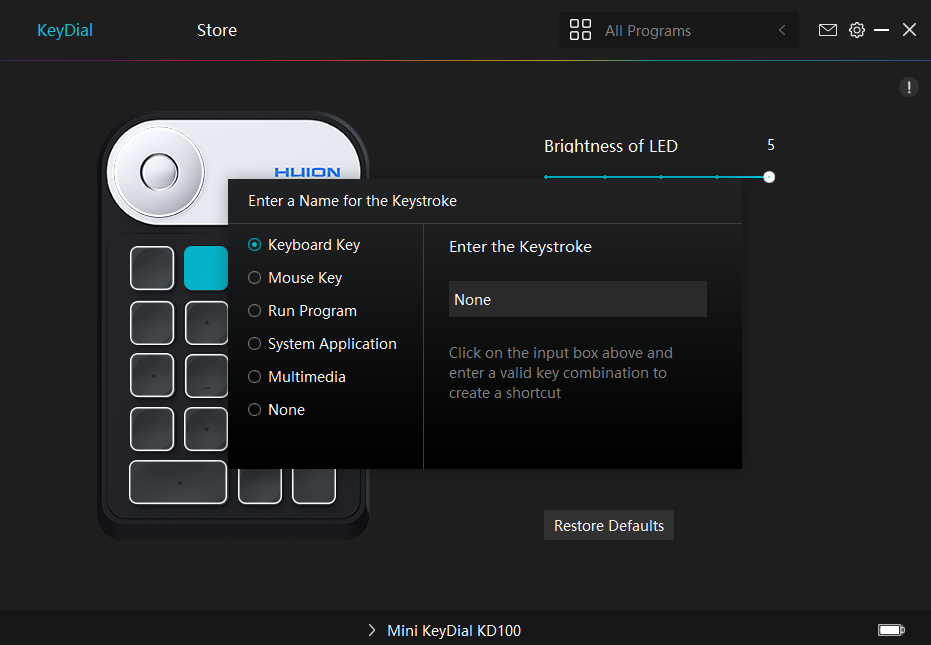
1. Keyboard Key
Click on the input box above and enter a valid key combination to creat a shortcut. For example "Ctrl+A", "Ctrl+Z", and so on.
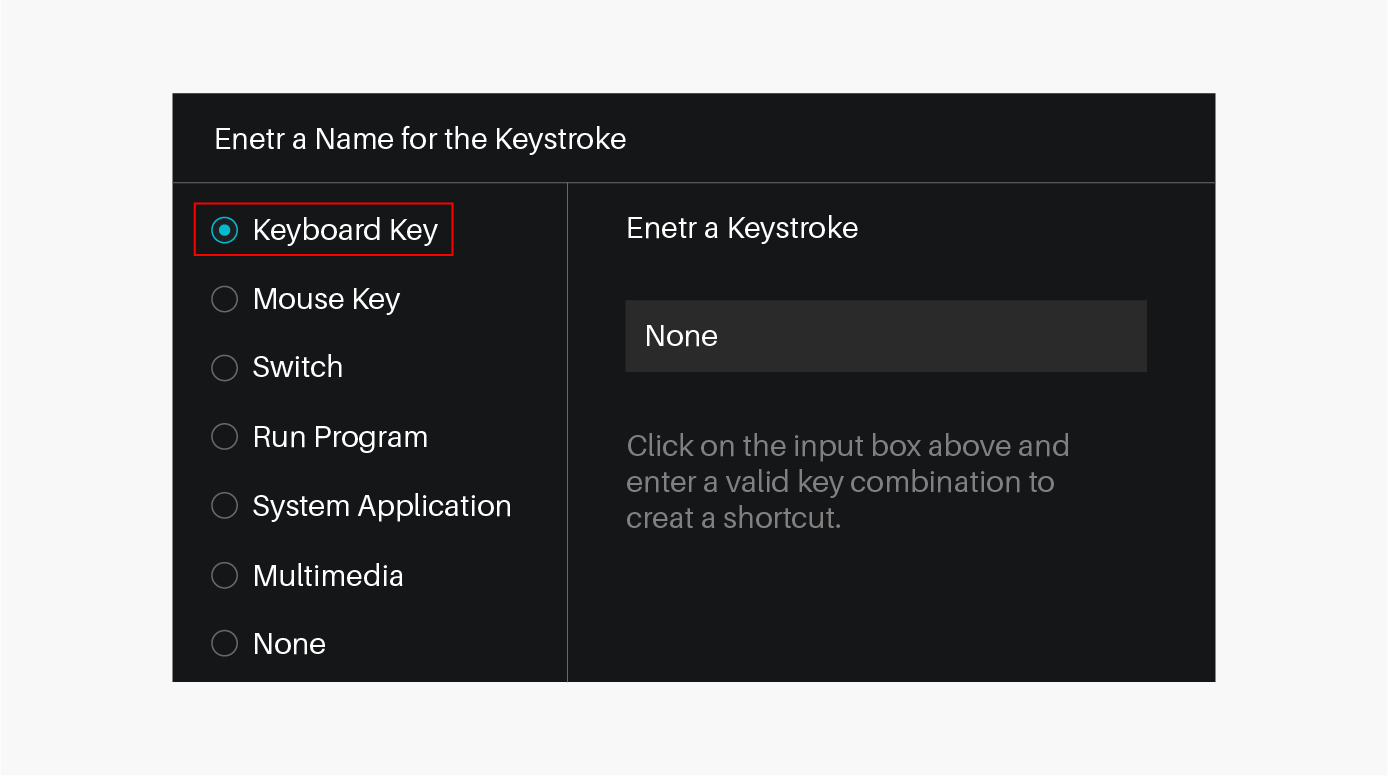
2. Mouse Key
Select the function of a Mouse or Wheel. Please see the picture below for detailed functions.
Mouse: Left Button, Right Button, Middle Button.
Wheel: Wheel Forward, Wheel Backward.
Double-Left Click.
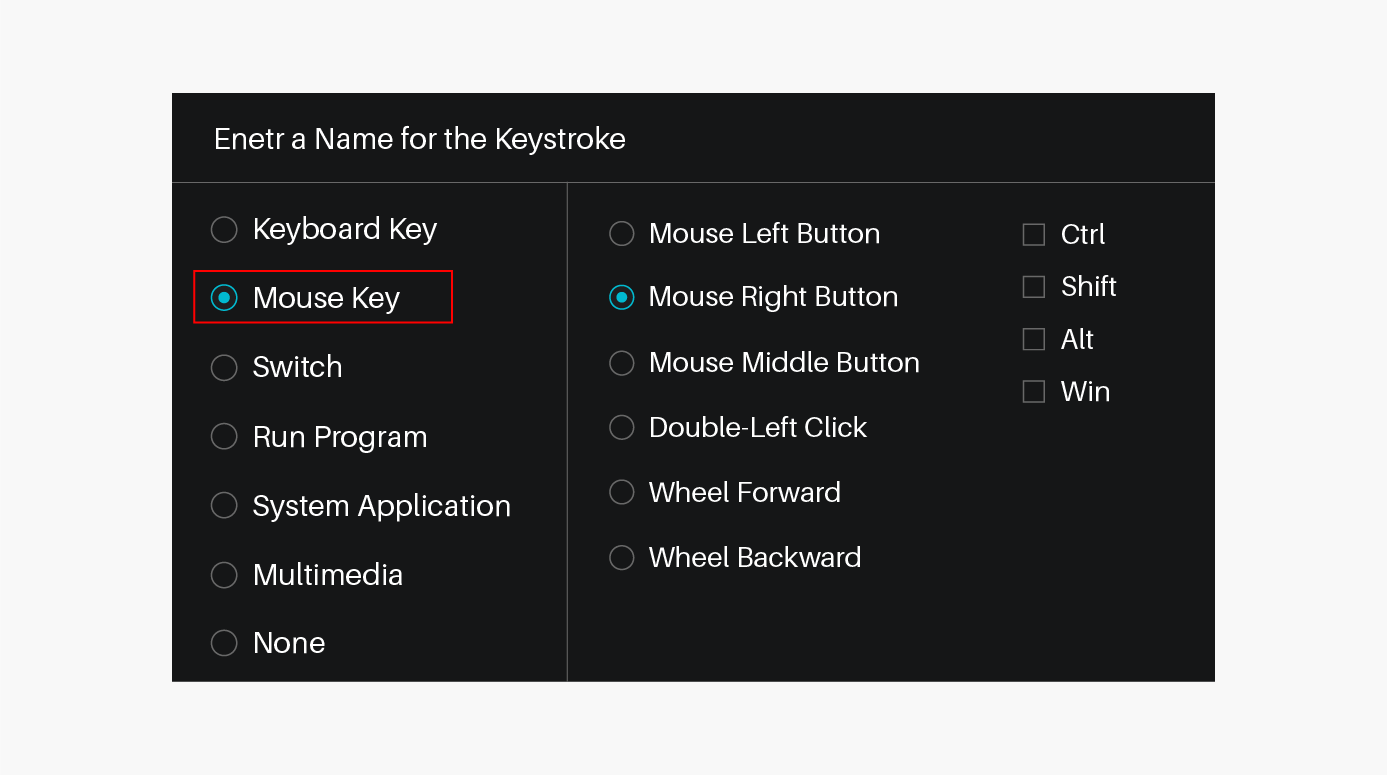
3. Switch
Select Switch Screen or Switch Brush.
Note: Some software does not support the "Switch Brush" function.
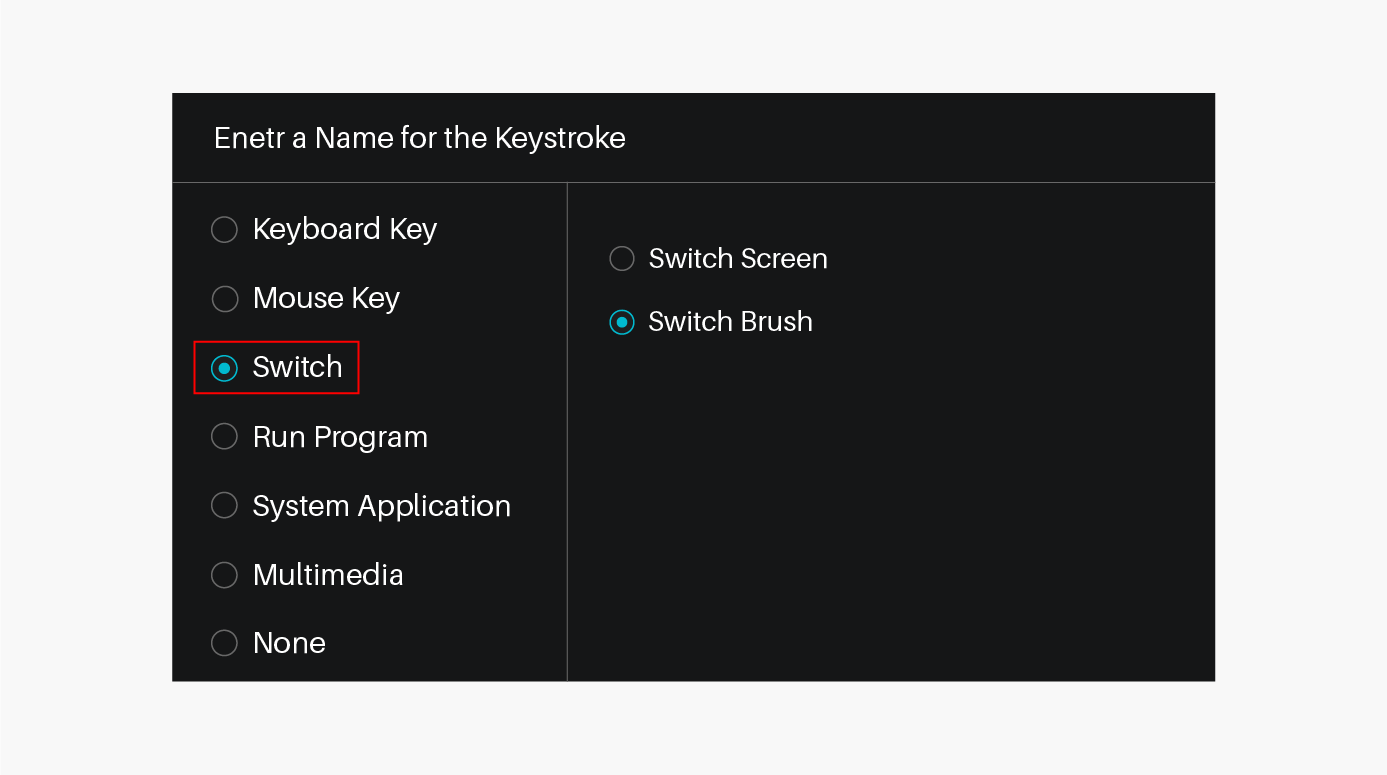
4. Run Program
Browse and select a program that you want to launch quickly. After the setting, you can launch that program with just a single press.
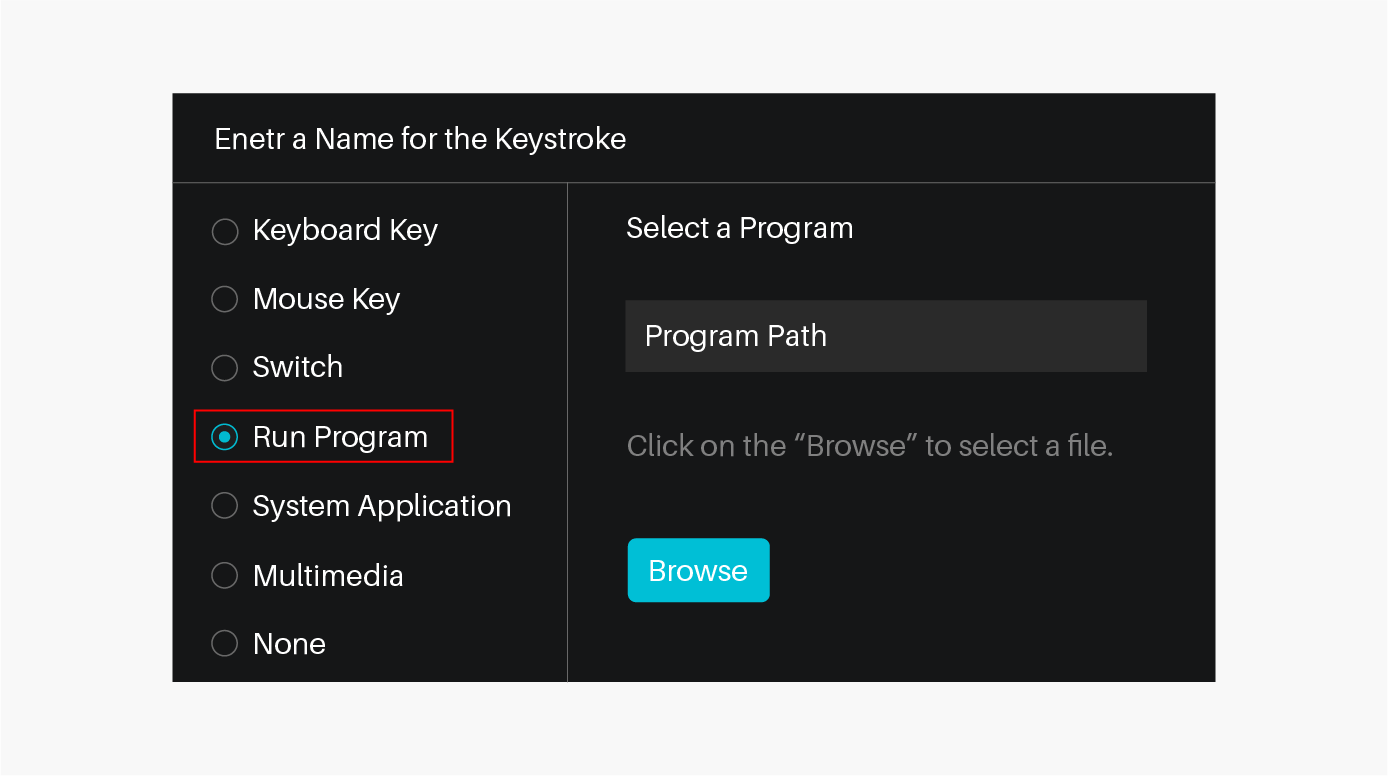
5. System Application
The table below are the functions of Windows and Mac Systems that can be customized on the Keys.
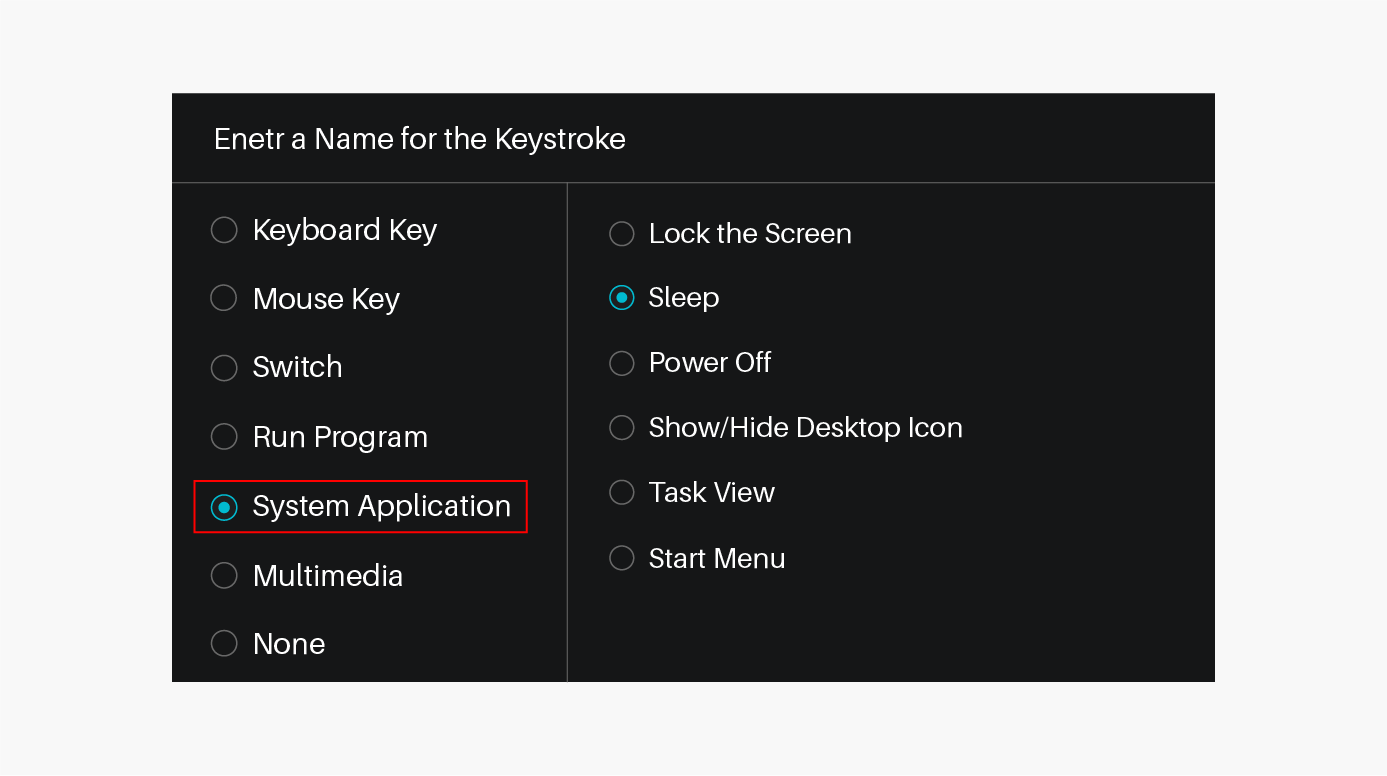
6. Multimedia
To realize the functions such as previous song, next song, play/pause, volume up, volume down.
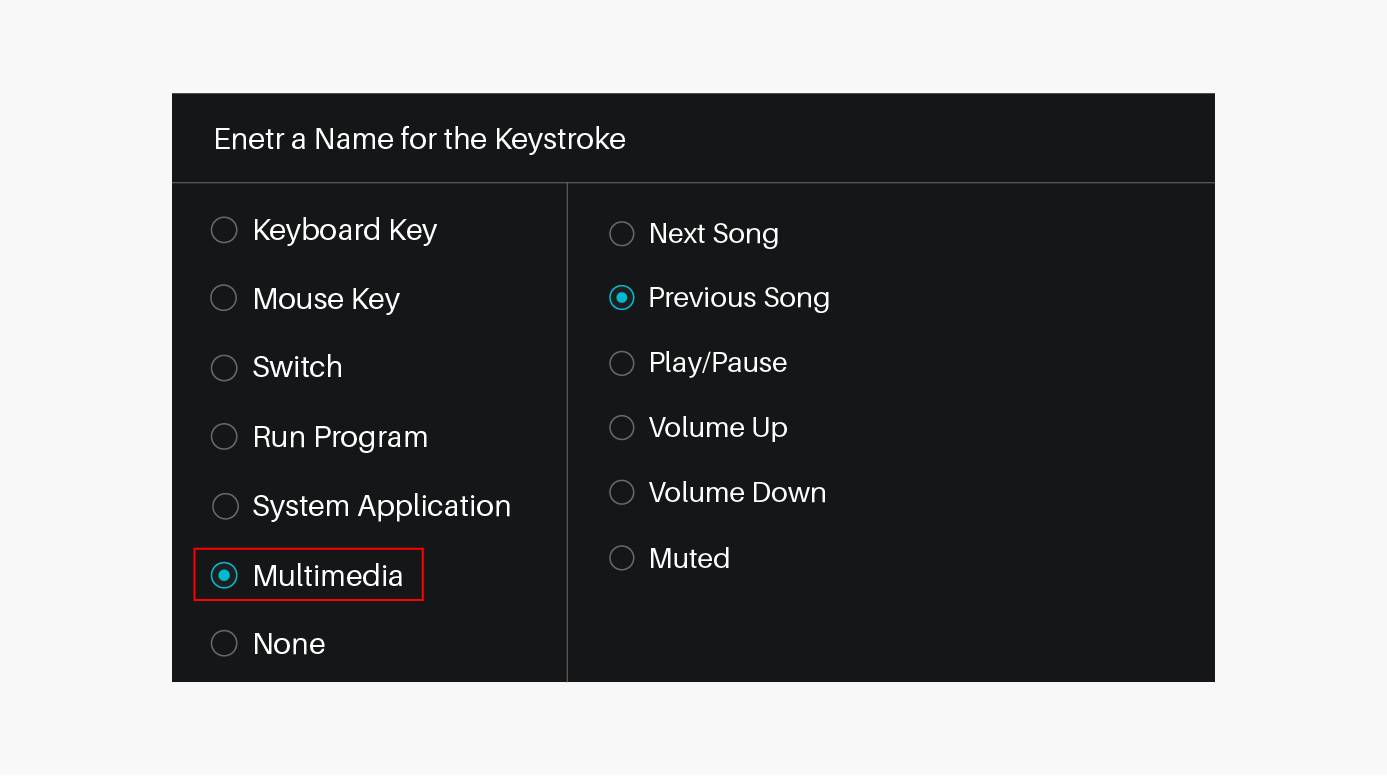
7. None
When select None, the keys will have no function.


