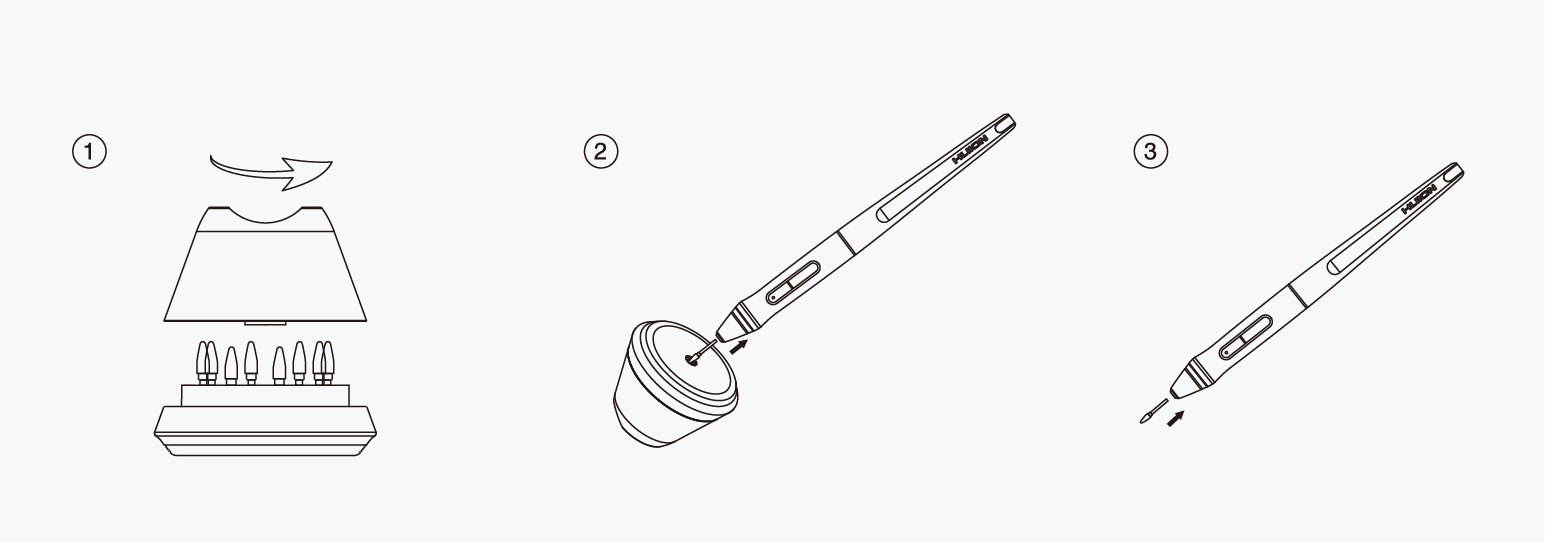Note: Picture shown is for illustration purposes only.
Hold the Pen
Hold the pen as you hold a normal pen or pencil. Adjust your grip so that you can toggle the side switch easily with your thumb or forefinger. Be careful not to accidentally press the switch while drawing or positioning with the pen.
Note:
When not in use, place the pen in the pen case or on the desk. Do not place the pen on the surface of screen, which may interfere with the use of other screen cursor positioning equipment, may also cause your computer can not enter the sleep mode.
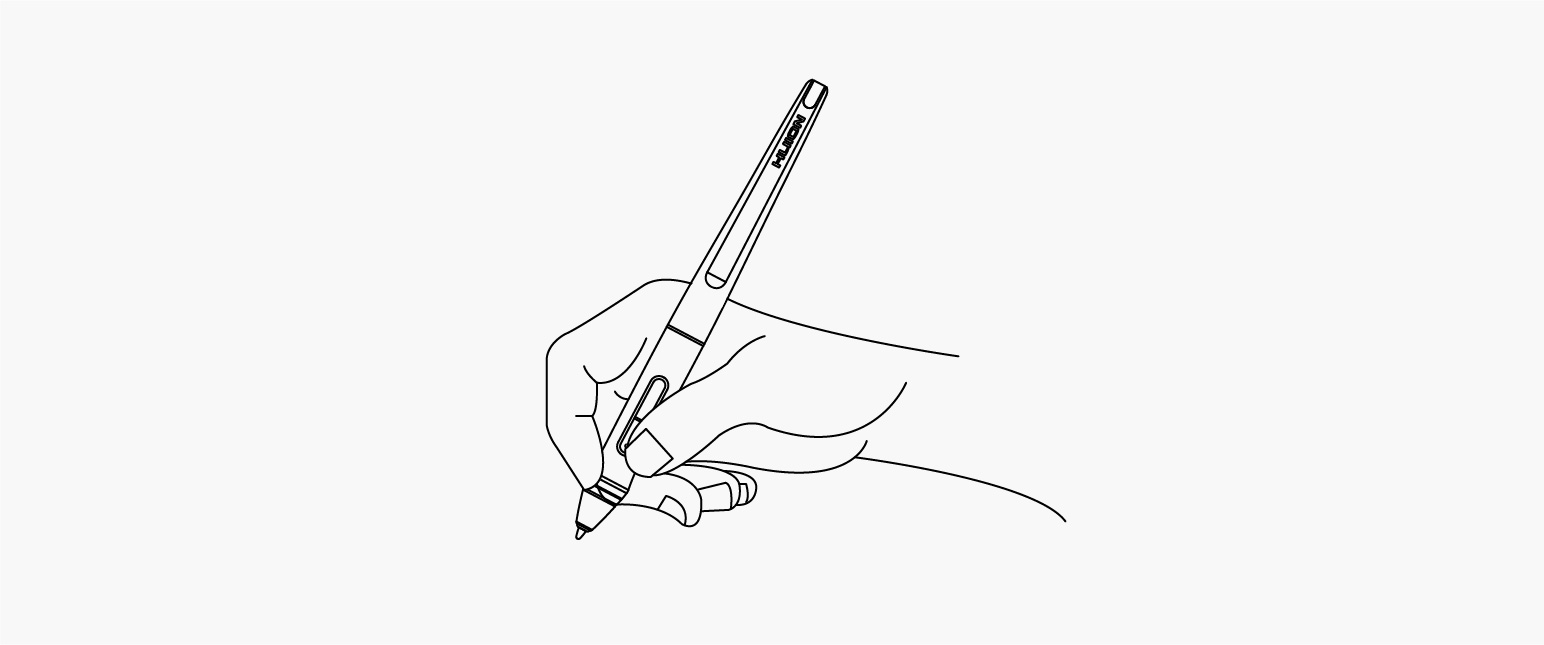
Position the cursor
Move the pen slightly above the active area without touching the screen surface, the cursor will move to the new position accordingly.
Press the pen tip on the screen to make a selection. Tap the screen once with the pen tip, or touch it to the screen with enough pressure to register a click.
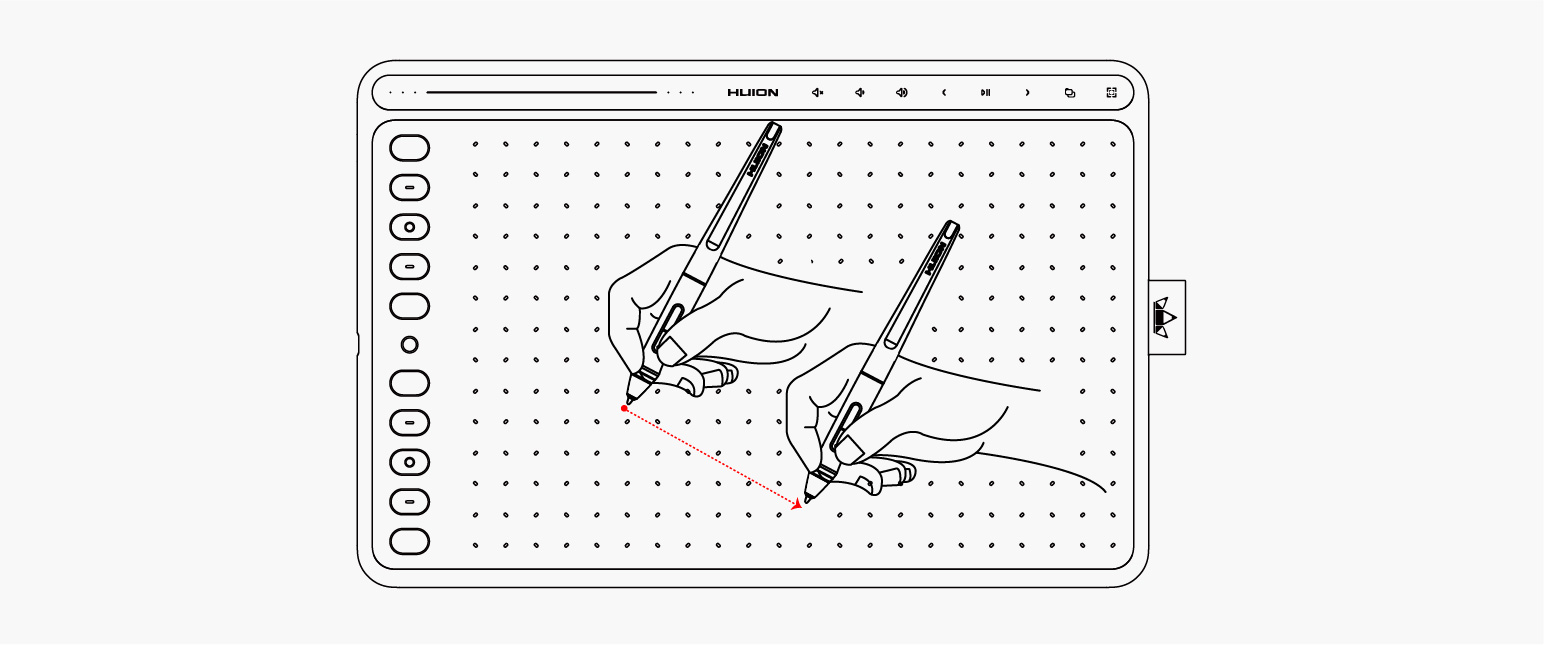
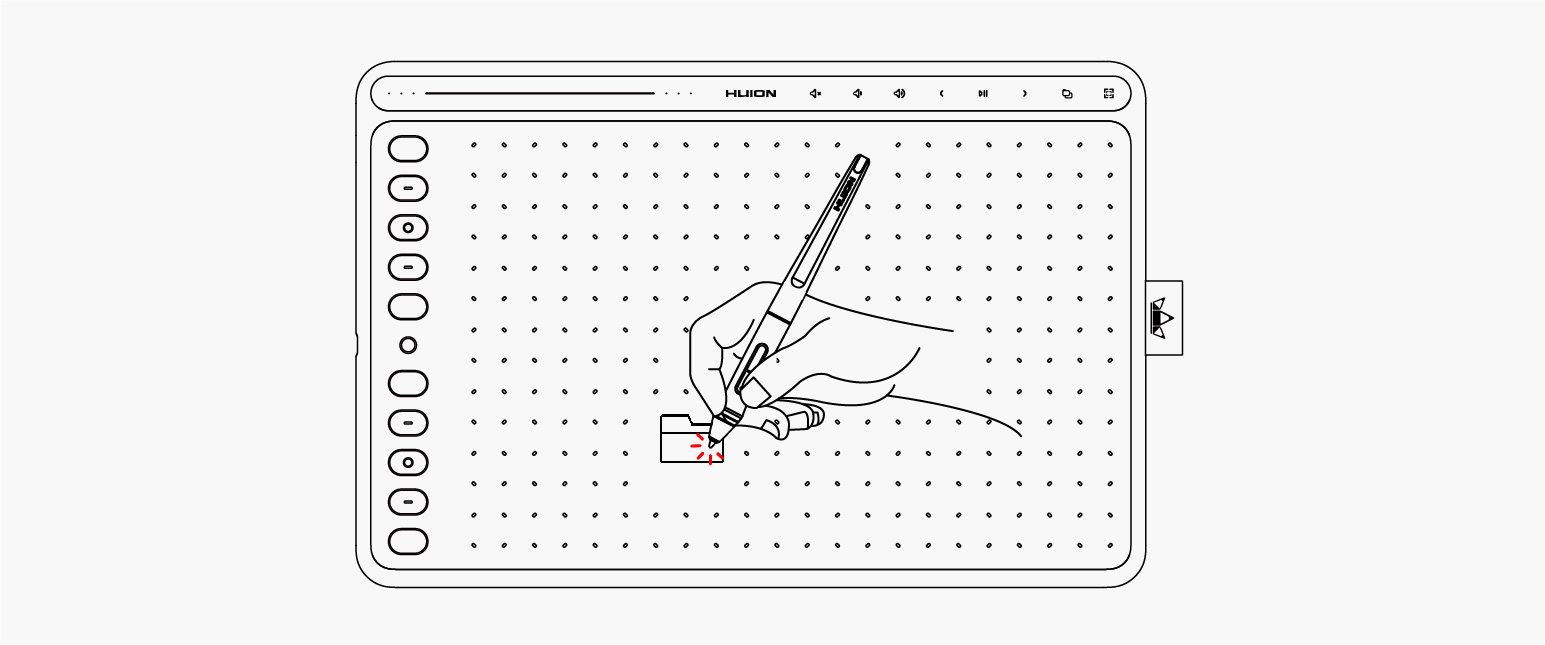
Click
Use the pen tip to tap once on the screen to register a click. Tap to highlight or select an item on the screen and double-click to open it.
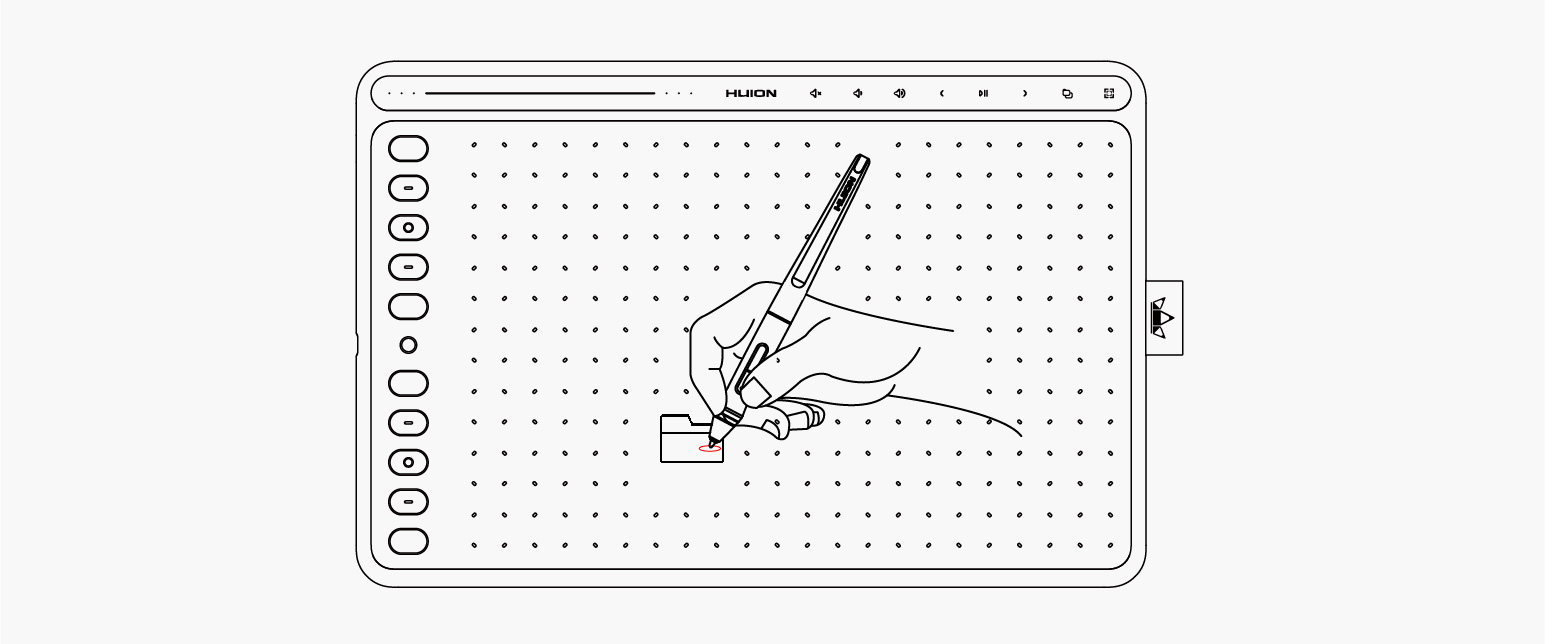
Move
Select the object, then slide the pen tip across the screen to move it.
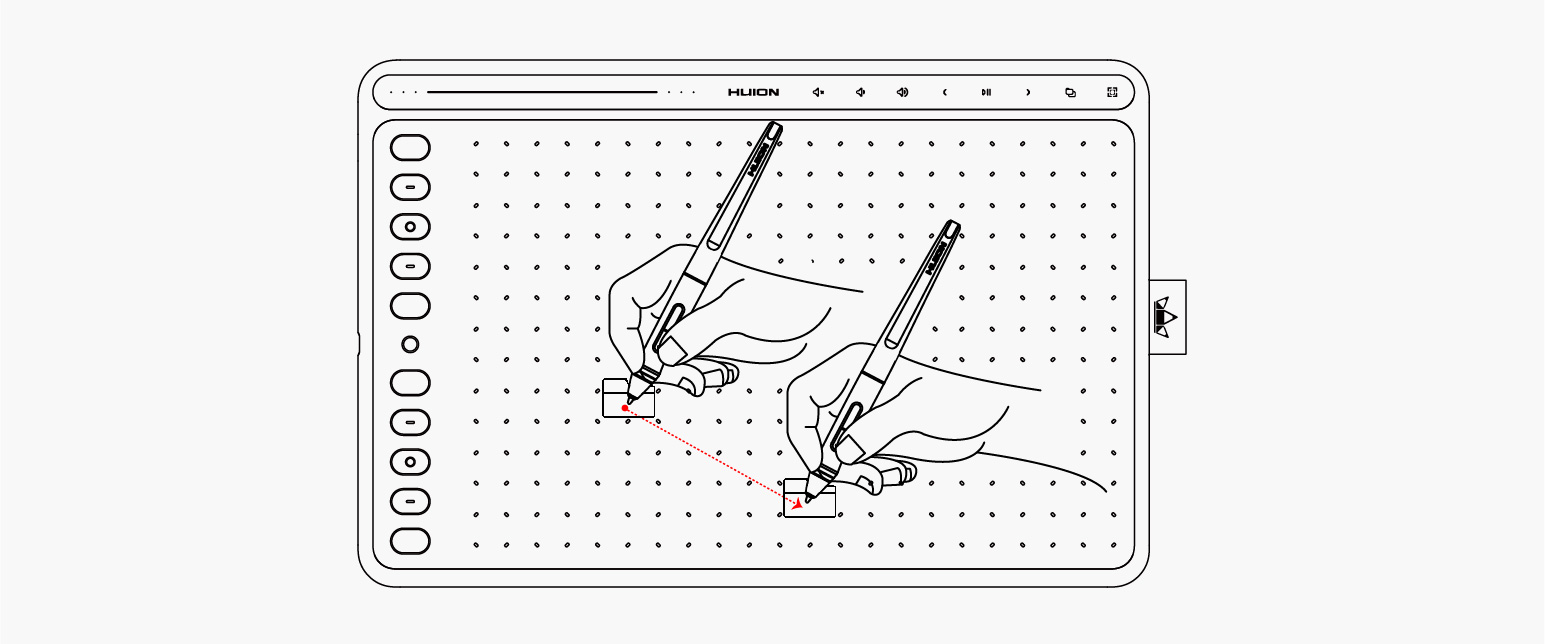
Use the side buttons
The buttons on the pen can be set to two different customizable functions.
You can use the buttons whenever the pen tip is within 10mm of the tablet
active area.
You do not have to touch the pen tip to the tablet in order to use the
switch.
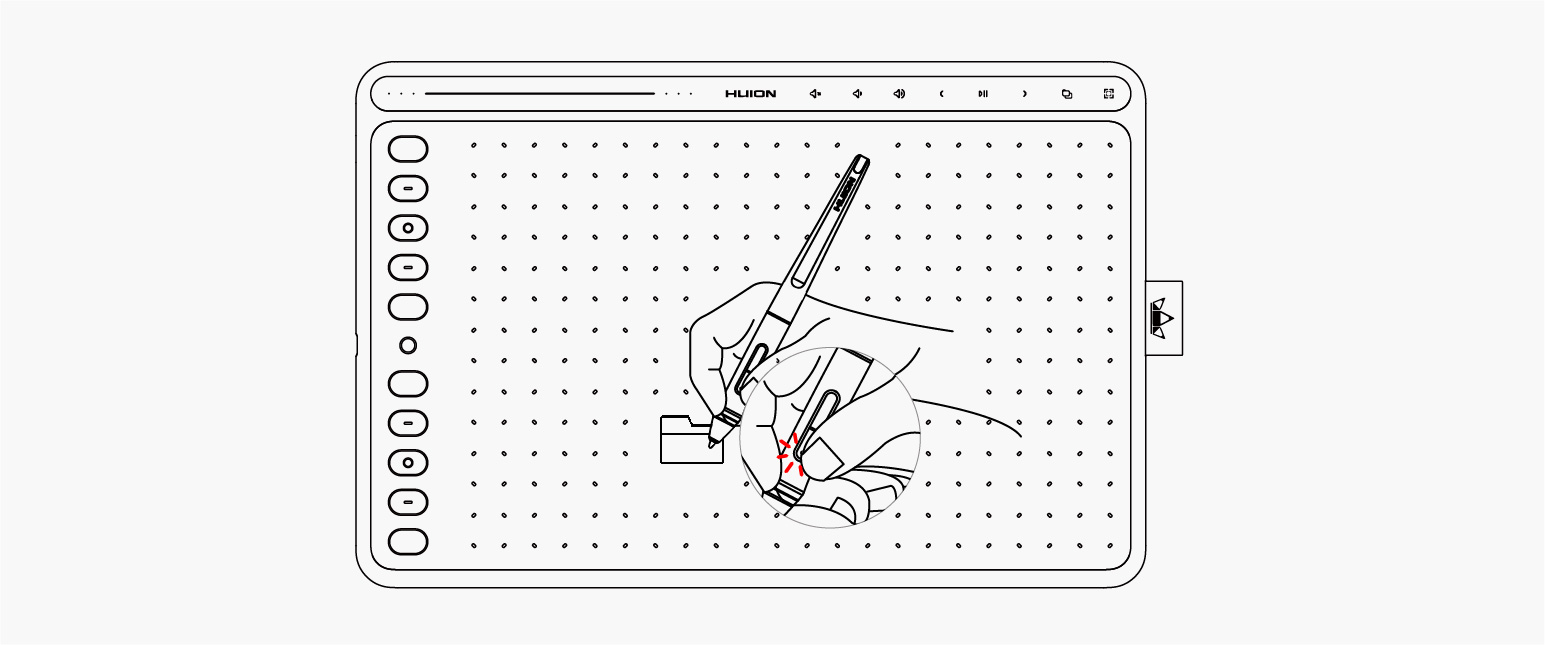
Pen Nib Replacement
The nib will be wear off after using for a long time, then you need to
replace a new nib.
1. Anticlockwise rotate the pen holder to open the cover, take a new nib
out.
2. Insert the pen nib into the hole on the bottom of the holder and tilt
the pen to pull out the old nib.
3. Insert the new nib straight into the the pen and push the nib slowly
and firmly until it stops.