-
Product Overview
- Connection
-
Driver Installation
-
Driver
Keys
You can customize the functions and names of these buttons according to your own habit.
Place the cursor on a key to display its current function;
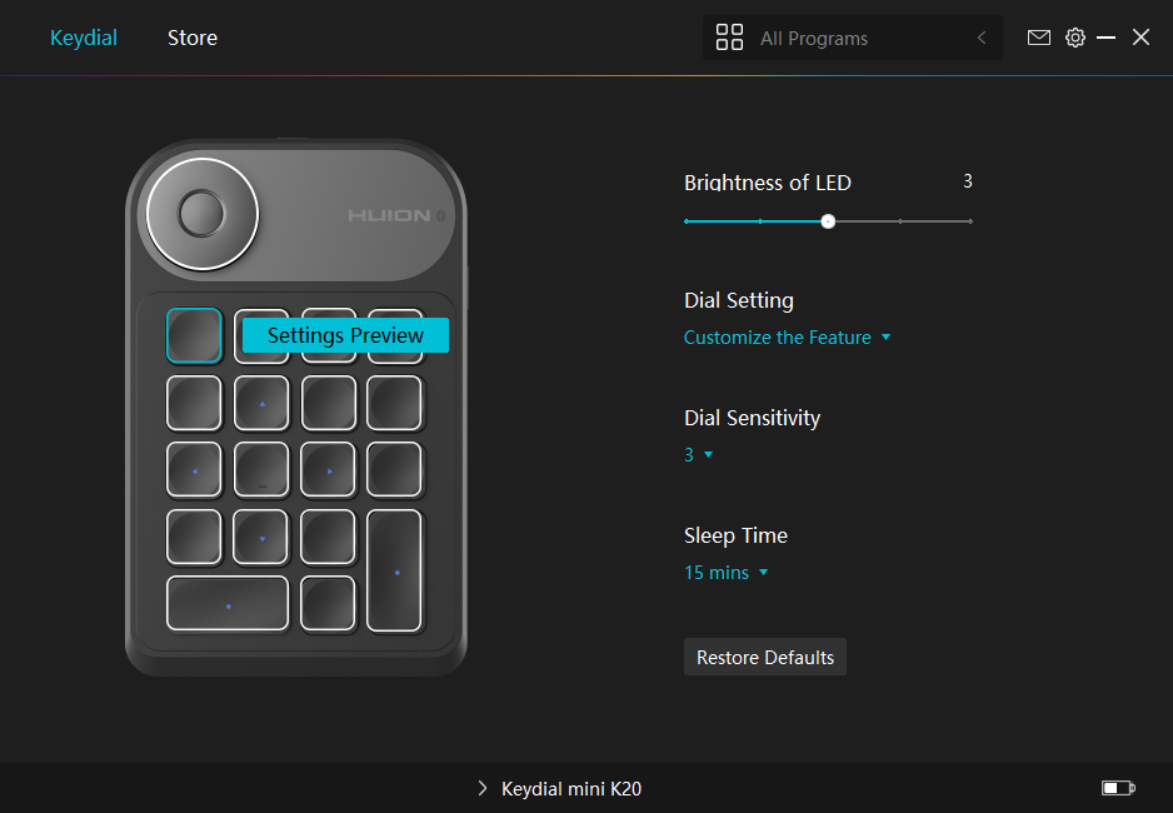
click the key to select the functional property of the key and customize its function.
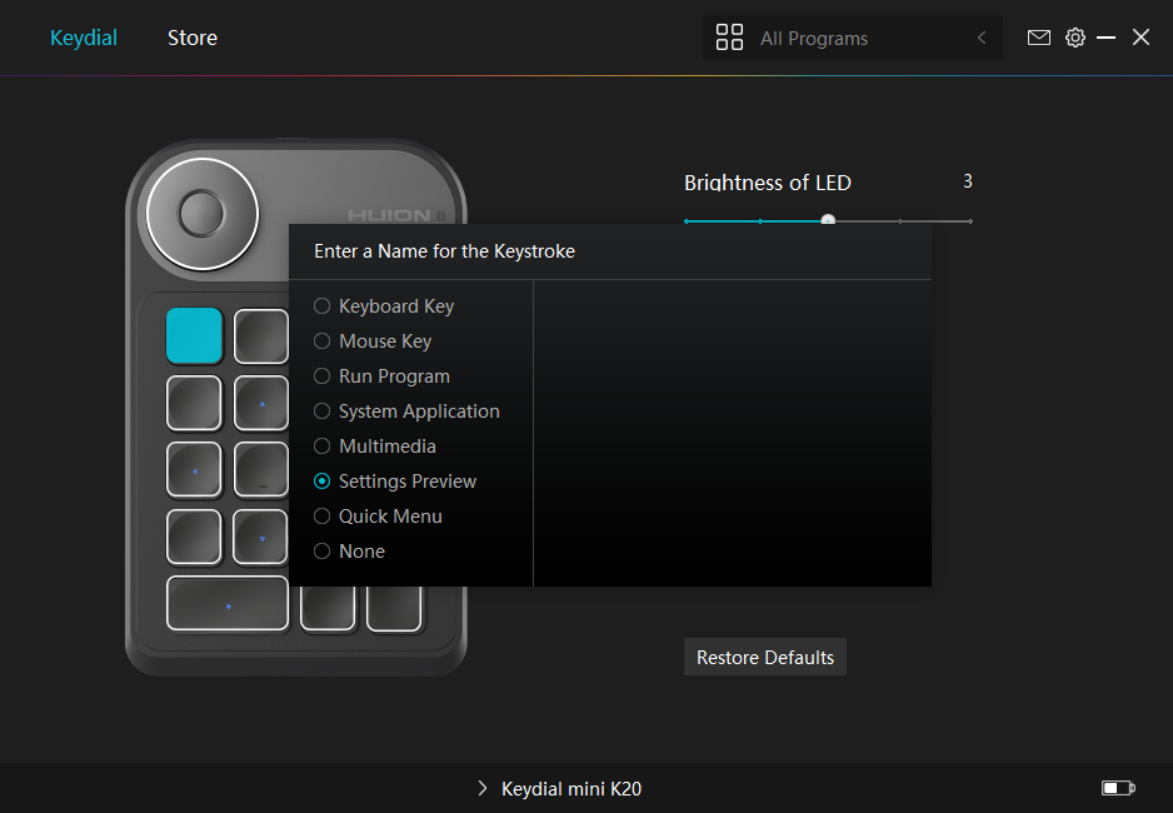
Please refer to the setting list to help you decide whether or not to change the specified setting.
Note: Driver function may vary with system and driver version. Please refer to the actual version. . And this table is subject to change without notice.
The functions of the press keys are as follows:
| Keyboard Key | Click on the input box above and enter a valid key combination to create a shortcut. |
| Mouse Key | The key can be set with the function of left/right/middle button, left button double-click and wheel. Mouse function and Modifier key can be used together. |
| Run Program | Click Browse and select the program that you want to run quickly. After that, press the key to launch the item. |
| System Application | You can apply these functions to press keys: Lock the Screen, Sleep, Power Off, Show/Hide Desktop, Task View, Start Menu, and Calculator. |
| Multimedia | You can apply these functions to press keys: Previous Song, Next Song, Play/Pause, Volume up, Volume down, and Muted. |
| Settings Preview | The key can be set with the function of settings preview. |
| Quick Menu | Pick it up and you can use the key to pull up the Quick Menu. Detailed information for reference is down below this table. |
| None | When select None, the keys will not work. |
Note: The pictures are for reference only.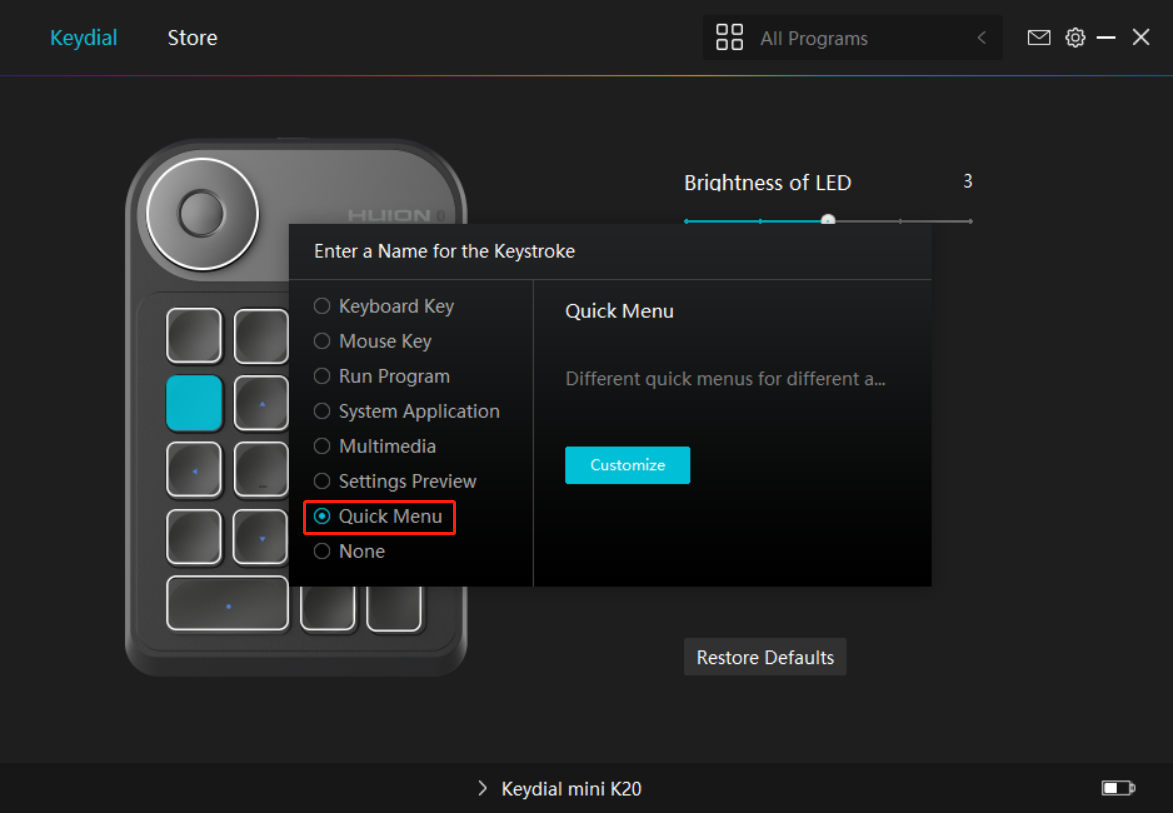
Click Customize in the picture above to call out a quick menu (see picture 1). For each of the six buttons on the left, users can enter a name for it and set unique function for it. After that, users can call up the Quick Menu by pressing the key (see picture 2). The menu disappears after a click on any of the six buttons. By clicking “Fix” once the menu will be fixed on the desktop while after a second try the “Fix” button changes to “Close” and the menu disappears (see picture 3). Put the cursor on the menu to drag it. 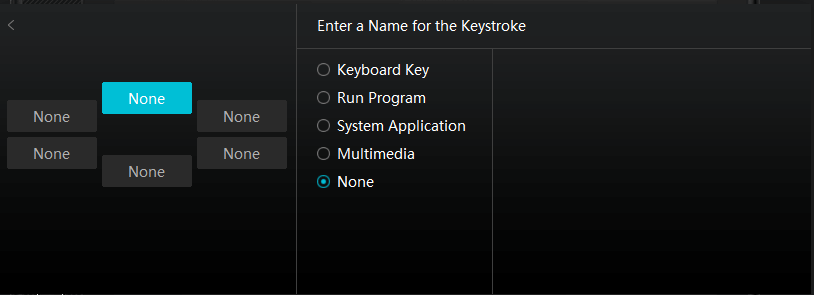
Picture 1
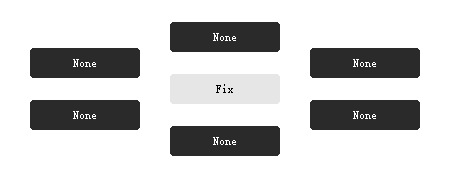
Picture 2
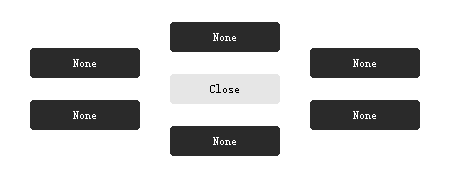
Picture 3


