The tablet supports the connection of a computer and a mobile phone.
Wired Connection, Bluetooth Connection and Navo Receiver Connection.
Imporantly, you can judge the status of the device by observing the color of the light.
Indicator Color of light Status of Mini keyboard
Bluetooth indicator Flash Blue Light Pairing
Blue Light Bluetooth Paired
Battery indicator Flash Red Light Low Battery
Red Light Charging
Green Light Charged
Num indicator White Light Alternative Functions of Keys are Activated
1. Wired Connection
Connect the tablet to your computer with USB cable. Please follow the steps below:
1. Take out the USB cable from the package, then connect tablet to your computer.
2. Please download the Pen Driver from our website:Driver-KD200.
3. Open the driver interface, the device picture will be displayed on the interface, indicating that the tablet is successfully connected to the computer.You can start use the tablet.
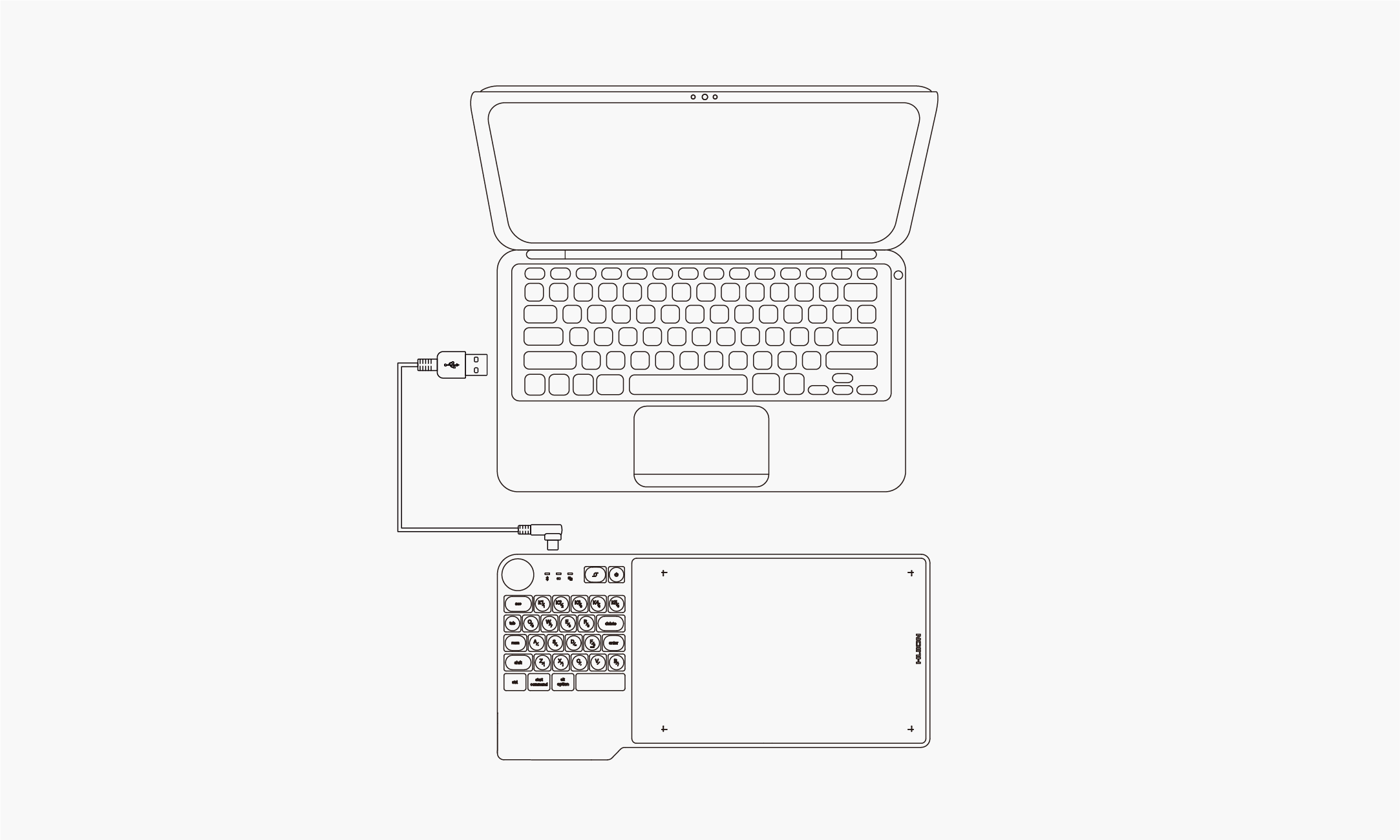
2. Bluetooth Connection
PC and Android devices are supported to be paired with Bluetooth. Please follow the steps below:
1. Activate Bluetooth on PC or any Android device.
2. Long press the power button for 2 seconds till the blue light flashes to power on the pen tablet.
3. Have the device Inspiroy Keydial connected via Bluetooth pairing, Please hold the key combos Shift+Ctrl+Start Command to adjust the imaging on your phone in case of display distortion.
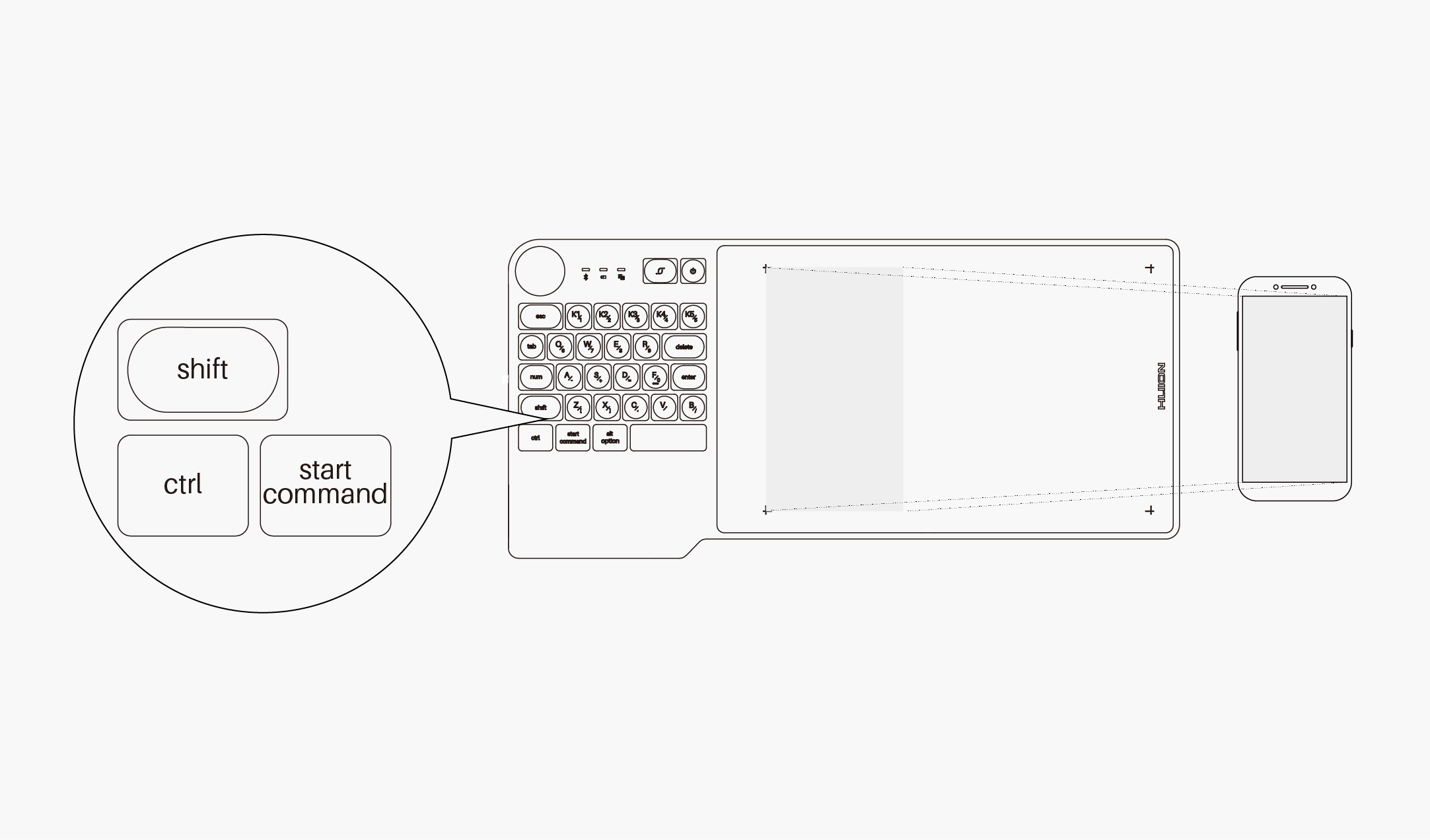
3. Nano Receiver Connection
A nano receiver is available for PC without Bluetooth. Please follow the steps below:
1. Long press the power button for 2 seconds till the blue light flashesto power on the pen tablet.
2. Insert the nano receiver into the PC and a blue light will be on to indicate the connection success.
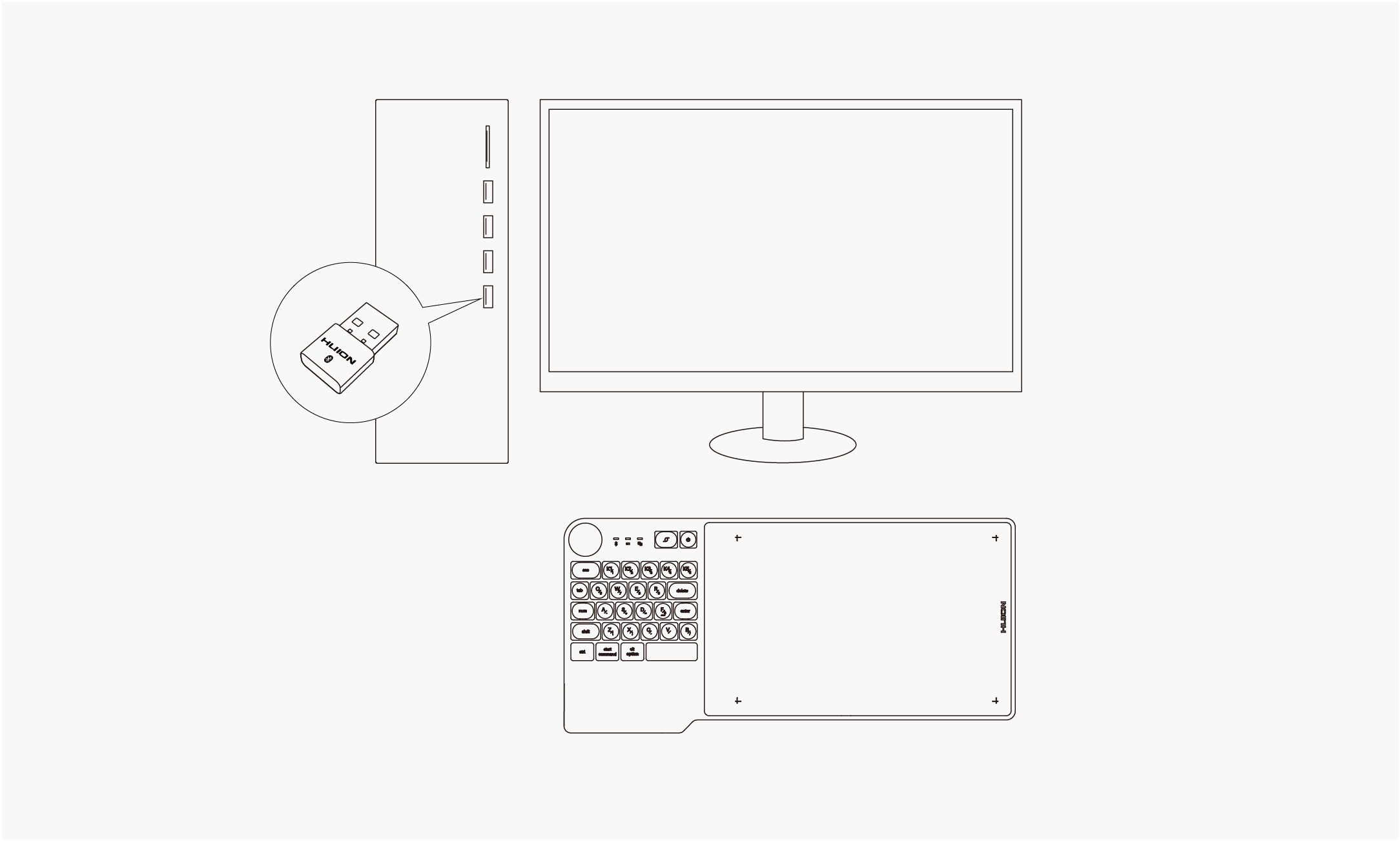
Tips:
1. Please keep the pen tablet close to your computer, mobile phone, or other devices for faster connection;
2. To better use the pen tablet under wireless connection, it is recommended that you cancel the pairing of other Bluetooth devices, especially those with a large amount of data, such as headphones, speakers, and other storage devices!


